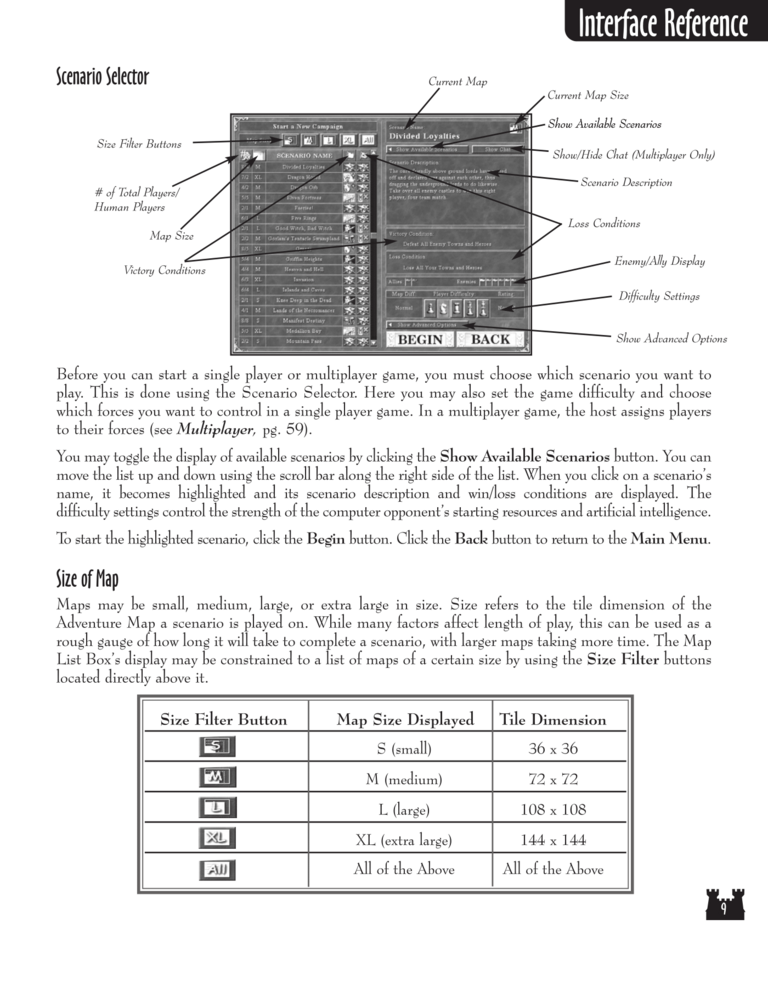Restoration of Erathia Manual Page 9: Difference between revisions
(Created page with "Previous Page Next Page 768px Scenario Selector Current Map Curr...") |
m (→top: clean up) |
||
| (6 intermediate revisions by 2 users not shown) | |||
| Line 1: | Line 1: | ||
{{manual navigational box|roe|prev=8|next=10}} | |||
[[File:RoE1_9.png|768px]] | [[File:RoE1_9.png|768px]] | ||
| Line 22: | Line 18: | ||
Scenario Description | Scenario Description | ||
# of Total Players/ | |||
Human Players | Human Players | ||
| Line 50: | Line 46: | ||
You may toggle the display of available scenarios by clicking the Show Available Scenarios button. You can | You may toggle the display of available scenarios by clicking the Show Available Scenarios button. You can | ||
move the list up and down using the scroll bar along the right side of the list. When you click on a | move the list up and down using the scroll bar along the right side of the list. When you click on a scenario's | ||
name, it becomes highlighted and its scenario description and win/loss conditions are displayed. The | name, it becomes highlighted and its scenario description and win/loss conditions are displayed. The | ||
difficulty settings control the strength of the computer | difficulty settings control the strength of the computer opponent's starting resources and artificial intelligence. | ||
To start the highlighted scenario, click the Begin button. Click the Back button to return to the Main Menu. | To start the highlighted scenario, click the Begin button. Click the Back button to return to the Main Menu. | ||
| Line 68: | Line 64: | ||
rough gauge of how long it will take to complete a scenario, with larger maps taking more time. The Map | rough gauge of how long it will take to complete a scenario, with larger maps taking more time. The Map | ||
List | List Box's display may be constrained to a list of maps of a certain size by using the Size Filter buttons | ||
located directly above it. | located directly above it. | ||
| Line 102: | Line 98: | ||
All of the Above | All of the Above | ||
[[Category:Restoration of Erathia Manual|Restoration of Erathia Manual 009]] | |||
Latest revision as of 20:44, 7 December 2023
| Previous page | Next page | ExpandManuals | ||||||||||||||||||||||||||||
|---|---|---|---|---|---|---|---|---|---|---|---|---|---|---|---|---|---|---|---|---|---|---|---|---|---|---|---|---|---|---|
Scenario Selector
Current Map
Current Map Size
Show Available Scenarios
Size Filter Buttons
Show/Hide Chat (Multiplayer Only)
Scenario Description
# of Total Players/
Human Players
Loss Conditions
Map Size
Enemy/Ally Display
Victory Conditions
Difficulty Settings
Show Advanced Options
Before you can start a single player or multiplayer game, you must choose which scenario you want to
play. This is done using the Scenario Selector. Here you may also set the game difficulty and choose
which forces you want to control in a single player game. In a multiplayer game, the host assigns players
to their forces (see Multiplayer, pg. 59).
You may toggle the display of available scenarios by clicking the Show Available Scenarios button. You can
move the list up and down using the scroll bar along the right side of the list. When you click on a scenario's
name, it becomes highlighted and its scenario description and win/loss conditions are displayed. The
difficulty settings control the strength of the computer opponent's starting resources and artificial intelligence.
To start the highlighted scenario, click the Begin button. Click the Back button to return to the Main Menu.
Size of Map
Maps may be small, medium, large, or extra large in size. Size refers to the tile dimension of the
Adventure Map a scenario is played on. While many factors affect length of play, this can be used as a
rough gauge of how long it will take to complete a scenario, with larger maps taking more time. The Map
List Box's display may be constrained to a list of maps of a certain size by using the Size Filter buttons
located directly above it.
Size Filter Button
Map Size Displayed
S (small)
M (medium)
L (large)
XL (extra large)
All of the Above
Tile Dimension
36 x 36
72 x 72
108 x 108
144 x 144
All of the Above