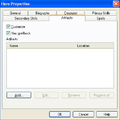Map Editor: Difference between revisions
m (added "the") |
mNo edit summary |
||
| Line 93: | Line 93: | ||
Note, that without Hota, the order ignores the Highland and Wasteland objects, as well as Miscellaneous decorations and active objects, instead placing "All-Terrain Objects" at the end. | Note, that without Hota, the order ignores the Highland and Wasteland objects, as well as Miscellaneous decorations and active objects, instead placing "All-Terrain Objects" at the end. | ||
Pressing right-click on an object shows | Pressing right-click on an object shows its description and default effect. | ||
With [[HotA]], the objects can be scrolled through on the right side of the Map Editor's interface, by using the mouse scroll. | With [[HotA]], the objects can be scrolled through on the right side of the Map Editor's interface, by using the mouse scroll. | ||
| Line 285: | Line 285: | ||
Seer's Huts quests have the same properties as Quest Guard passage requirements. | Seer's Huts quests have the same properties as Quest Guard passage requirements. | ||
Quests can be customized to have a deadline. If a player approaches a Hut, a Quest Gate, or a Quest Guard after the deadline, their quest will be unavailable and the player will never be allowed to complete it.<sup>[[citation needed]]</sup> | |||
In {{hota}}, Seer's Huts can offer more than one quest. The quests can be ordered, and the Seer's Hut will only offer one quest at a time, starting from the top of the list. Once all one-time quests have been fulfilled, the Seer's Hut will offer the multiple quests, one by one, starting from the top of the list. Once all multiple quests have been fulfilled, the Seer's Hut will offer all multiple quests, starting from the top of the list, again. This way, fulfillment of some quests higher up the list can be a requirement to fulfill quests lower in the list. As a result, quests with multiple rewards or requirements, divided into subsequent quests, can be created. | In {{hota}}, Seer's Huts can offer more than one quest. The quests can be ordered, and the Seer's Hut will only offer one quest at a time, starting from the top of the list. Once all one-time quests have been fulfilled, the Seer's Hut will offer the multiple quests, one by one, starting from the top of the list. Once all multiple quests have been fulfilled, the Seer's Hut will offer all multiple quests, starting from the top of the list, again. This way, fulfillment of some quests higher up the list can be a requirement to fulfill quests lower in the list. As a result, quests with multiple rewards or requirements, divided into subsequent quests, can be created. | ||
Revision as of 15:41, 21 January 2024
Map Editor is an official tool, used to create custom maps. It can be found in the game folder as "h3maped.exe" and "h3hota_maped.exe" ![]() .
.
Map versions
Each expansion updated the map editor, adding new Adventure map objects and features; as a result, only maps with the same or older version than the one used by the editor itself can be created or altered.
All changes made to a map using a more updated map editor than the one the map was originally made with will automatically update the map to the newer version.
The Hota Map Editor is the most recently updated version of the editor.citation needed
Tools and options
- Zoom in and Zoom out are available in the View category on the Toolbar
- Undo and Redo (found in Edit -> , accessible through Ctrl + Z and Ctrl + Y respectively) can be used on any and all changes to the map.
- Cut, Copy, Paste and Delete (found in Edit) can be used on a single object at a time. They cannot be used on Basic Terrain, Roads, or Rivers. These four tools can be activated using standard Windows keys, namely Ctrl + X, Ctrl + C, Ctrl + V and Delete.
- The Find tool (Edit -> Find) can be used to find all objects of a specified object type on the map. It can be activated using Ctrl+F. The subsequent objects of the same type can be found by pressing F3. In HotA, the search tool can be used to find Border Gates, Keymaster's Tents and Monoliths of a specified color (
 ).
). - All custom text in a map, including all timed events, Hero names, Hero backstories, Pandora's Boxes and Events messages, Artifact and Monster messages, etc. can be exported into a map_name.txt file, where map_name is the name of the map. The text can be then edited in any text editor, f.e. Notepad. As long as the placement of line breaks between custom texts and custom text descriptions are unaltered, this file can then be imported back into the map, replacing all custom text.
- View -> Underground (Ctrl+ U) can be used to switch between the surface and the underground of the map, provided the map has an underground layer.
- View -> Grid (Ctrl + G) can be used to view the grid separating each tile.
- View -> Passability (Ctrl + P) can be used to view the possibility of different objects and visit cells. This can allow the mapmaker to see which tiles are accessible from where, whether a monster guards access to an object, etc.
- View -> Object animation (Ctrl + A) can be used to switch on or off the animation of all objects on the currently edited map. It is advised to turn off the animation when using slower devices.
- View -> Terrain animation (Ctrl + T) can be used to switch on or off the animation of the terrain, particularly the water, on the currently edited map. It is advised to turn off the animation when using slower devices.
- View -> Toolbar, Mode Bar and Status Bar can be used to switch the side bars on or off.
- Player -> No player and Player -> Player (number) (color) can be used to assign newly placed Towns, Mines, Creature Generators and Heroes to the currently chosen player. If the "No player" option is chosen, no Heroes can be placed on the map, and all new Towns, Mines and Creature Generators are assigned to be neutral.
- Tools -> Erase can be used to remove all objects except Basic Terrain. The size of the brush is customizable - 1x1, 2x2, 4x4 or Area Brush. These Eraser brushes are available by pressing Shift + Z, Shift + X, Shift + C and Shift + V respectively.
Terrain
Terrain can be placed using the Terrain Tool. The size of the brush is customizable - 1x1, 2x2, 4x4 or Area Brush (accessible on the Tool Bar, in Tools ->, as well as once "Z", "X", "C" or "V" are pressed ![]() , respectively), where the latter can be used to drag over a chosen area to cover it with the chosen terrain. Placing different types of terrain next to each other, particularly when using Rock or Water, causes the Map Editor to automatically adjust the shape of the terrain to best match the covered tiles. The Map Editor will try to minimize small pools of Water and Rock and connect nearby patches of a similar terrain. Note, that tiles that are half-land and half-water count as water tiles, and tiles that are half-land half-rock count as rock tiles.
, respectively), where the latter can be used to drag over a chosen area to cover it with the chosen terrain. Placing different types of terrain next to each other, particularly when using Rock or Water, causes the Map Editor to automatically adjust the shape of the terrain to best match the covered tiles. The Map Editor will try to minimize small pools of Water and Rock and connect nearby patches of a similar terrain. Note, that tiles that are half-land and half-water count as water tiles, and tiles that are half-land half-rock count as rock tiles.
In the HotA Map Editor, Terrains can be chosen by pressing the following keys:
1: Dirt,
2: Sand,
3: Grass,
4: Snow,
5: Swamp,
6: Rough,
7: Subterranean,
8: Lava,
9: Highland,
0: Wasteland,
-: Water,
=: Rock.
Rivers
Rivers can be placed using the River Tool. There are 4 types of rivers available:
A special eraser for rivers is available under the same part of the toolbar (Alt + 5).
Rivers may not be placed on Rock or Water terrain.
Roads
Roads can be placed using the Road Tool. There are 3 types of roads available:
Roads have a special eraser, available under the same part of the toolbar (Shift + 4).
Roads may not be placed on Rock or Water terrain.
Obstacles
Random, terrain-fitting obstacles can be placed on the map in a brushed area by using the Obstacle Tool. The obstacle brush can be "solid" (obstacles appear only and exactly on all passable and impassable tiles on which the solid brush was placed) or "fuzzy" (obstacles appear on all passable and impassable tiles of the solid part of the fuzzy brush, and may appear on random non-solid tiles on which the fuzzy brush was placed). The size of the brush is customizable (1x1, 2x2, 4x4, Area) and is accessible through Tools -> Obstacles or by pressing Shift + Q, Shift + W, Shift + E and Shift + R for the Solid Brush (respectively for each size) and Shift + Alt + Q, Shift + Alt + W, Shift + Alt + E, Shift + Alt + R for the fuzzy brush (again, respectively for each size).
Obstacle tool has its own Eraser that can be used to clear the solid or fuzzy brush. The "solid eraser" removes both the solid and the fuzzy brush, while the "fuzzy eraser" removes the solid and the fuzzy brush and replaces all tiles marked with either obstacle brush surrounding the cleared tiles with a fuzzy obstacle tool brush. The obstacle erasers are accessible through Tools -> Obstacles, as well as by pressing Shift + A, Shift + S, Shift + D and Shift + F for the solid eraser (respectively for each size) or Shift + Alt + A, Shift + Alt + S, Shift + Alt + D and Shift + Alt + F for the fuzzy eraser (again, respectively for each size).
Once the desired area is brushed with either fuzzy or solid brush strokes, the mapmaker may use the Place Obstacles tool (Shift + O) to fill the brushed area with random, terrain-fitting obstacles.
Objects
Objects appropriate for each Terrain can be found in Tools -> Objects, or by pressing pressing a key from Q to ] ![]() , depending on the placement of the Object Terrain type on the toolbar:
, depending on the placement of the Object Terrain type on the toolbar:
Q: Dirt objects,
W: Sand objects,
E: Grass objects,
R: Snow objects,
T: Swamp objects,
Y: Rough objects,
U: Subterranean objects,
I: Lava objects,
O: Highland objects,
P: Wasteland objects,
[: Water objects,
]: Miscellaneous decorations,
A: Miscellaneous active objects.
Note, that without Hota, the order ignores the Highland and Wasteland objects, as well as Miscellaneous decorations and active objects, instead placing "All-Terrain Objects" at the end.
Pressing right-click on an object shows its description and default effect.
With HotA, the objects can be scrolled through on the right side of the Map Editor's interface, by using the mouse scroll.
Object Properties
Object Properties can be accessed by pressing Enter once an object was chosen or clicking on an object with the left mouse button twice. The object properties can be used to modify the object. If an object or some of its properties remain unaltered, the object will have either the default property or a randomly chosen one, depending on the object. Randomly chosen properties will change every time the map is created or the scenario is restarted.
All-Terrain Objects
This category of objects includes all Creature Generators, non-terrain specific Adventure map locations, Random Creature generators, Creature Banks, Monoliths, Garrisons, Border Guards and Gates, Quest Guards and Gates, Magical Terrains, and Events.
In HotA, the All-Terrain objects are divided into 5 categories: "Miscellaneous active objects" (A), "Creature Generators" (J), "Teleporters" (K), "Garrisons, Border Guards and Tents" (L), as well as "Magical Terrain" (;).
Note that many all-terrain objects have their terrain-specific counterparts in Terrain Object sections.
List of Terrain Objects and their properties
Decorations
Each Terrain has a number of decorations, usually of the same size for each terrain, including mountain ranges, forests, as well as singular tress or rocks. In HotA, All-Terrain decorations are available under the "Miscellaneous decorations". These include bridges, fences, walls, pillars, river deltas, waterfalls, fire, burnt structures, as well as crates, sacks and various animals.
Signs and Ocean Bottles
Signs, when visited, display a customized message. No message appears as default.citation needed
Usually, instead of Signs, Ocean Bottles are used on Water. They display a custom message as well (no message as default), but disappear once opened. The AI is unable to interact with the Ocean Bottles. As a result, they can be used to block an area from the AI. Note that Signs may be placed on Water and Ocean bottles may be placed on land.
Creature Banks
In HotA ![]() , all Creature Banks can be customized in regards to guard size and the reward obtained, including customization of the randomly obtained artifacts (and artifacts banned in the Map Specifications may be selected).
, all Creature Banks can be customized in regards to guard size and the reward obtained, including customization of the randomly obtained artifacts (and artifacts banned in the Map Specifications may be selected).
List of Creature Banks
All terrains:
- Cyclops Stockpile
- Dwarven Treasury
- Griffin Conservatory
- Imp Cache
- Medusa Stores
- Naga Bank
- Dragon Fly Hive
- Mansion

- Red Tower

- Black Tower

- Churchyard

- Experimental Shop

- Wolf Raider Picket

- Dragon Utopia
- Ancient Altar

Dirt, Sand, Grass, Snow and Swamp only:
Sand and Snow only:
Swamp only:
Rough only:
Water only:
Witch Huts
Witch Huts can be customized to give a chosen skill, or a random skill out of a chosen pool. If a skill offered by the Witch Hut is unavailable on the map (see: Map Specifications, the Witch Hut will instead display a message regarding its abandonment by the previous tenant, the witch.
Black Markets
In Hota ![]() , the Black Market can be customized to offer specific artifacts on the first month.citation needed
, the Black Market can be customized to offer specific artifacts on the first month.citation needed
Warrior's Tombs
In HotA, Warrior's Tombs random artifact can be customized.
Universities
In HotA, Universities can be customized. The allowed skill can be chosen. By default, Resistance and Necromancy are unmarked and do not contribute to the random skill pool.
Prisons and Hero Camps 
Prison and Hero camps ![]() can be customized to contain a specific hero. If either of these two objects is not customized, the hero will be randomly chosen when the object is placed on the map, and not when the map is created or restarted. This is in contrast to all other objects.
can be customized to contain a specific hero. If either of these two objects is not customized, the hero will be randomly chosen when the object is placed on the map, and not when the map is created or restarted. This is in contrast to all other objects.
The hero in Prison or the Hero camp ![]() has to be allowed on the map in the Map Specifications -> Heroes. Their name, portrait (out of any hero portrait in the game, including campaign heroes), experience, gender, biography, Creatures, starting Primary Skills, starting Secondary Skills, Artifacts (including War Machines) and Spells can be customized. Note, that the Primary Skills and Secondary skills will be upgraded by the computer, as if the computer levelled up the hero, based on his experience (upgrade and new Secondary skills can be chosen in HotA, using the "Always add skills" option).
has to be allowed on the map in the Map Specifications -> Heroes. Their name, portrait (out of any hero portrait in the game, including campaign heroes), experience, gender, biography, Creatures, starting Primary Skills, starting Secondary Skills, Artifacts (including War Machines) and Spells can be customized. Note, that the Primary Skills and Secondary skills will be upgraded by the computer, as if the computer levelled up the hero, based on his experience (upgrade and new Secondary skills can be chosen in HotA, using the "Always add skills" option).
The hero's Patrol may be customized as well. Patrol is not a visible statistic and does not apply to human players. AI, however, will only move heroes with a set value of patrol onto tiles within the range of Patrol. In other words, if an AI Hero has a patrol of 10, he can only move within the area with the center of his placement on the map, and the radius of 10 tiles. Maximum value of Patrol is 10 (changed in HotA ![]() for 99).
for 99).
In HotA, Hero's level can be chosen separately from his experience. Heroes can also be made to be unable to gain experience (while retaining a chosen level). This can be used to override level cap set in Map Specifications.
Prisons and Hero camps disappear once the hero is freed. As a result, a Prison accessible only from one side of the map can be used as a gate, blocking access from the other side until the hero is freed.
In HotA 1.7.0 portraits of all campaign heroes, including those from Heroes Chronicles (such as Tarnum), have been added to the map Editor and are accessible for heroes in Prison.
Trees of Knowledge
In HotA, the Trees of Knowledge price can be customized.
Campfires
In HotA, campfires are available in the "Resources" section and may be customized to provide a chosen amount of gold and chosen amount of a single resource. Campfires have to provide at least 1 gold and at least 1 of any other resource than gold.
Additional campfires with different graphics appear as a Sand, Snow, Subterranean and Lava objects.
Shrines of Magic
Shrines of Magic include the Shrine of Magic Incantation, the Shrine of Magic Gesture, the Shrine of Magic Thought and the Shrine of Magic Mystery, for spells of levels 1 to 4 respectively. By default they teach a randomly chosen available spell; when customized, they instead teach a chosen spell, including those banned by the Map Specifications.
Flaggable structures
Flaggable structures are adventure map objects that can be owned by a player (or be unaligned), but cannot be customized. Instead, their Properties can be altered to assign them to a chosen player or unassign their ownership.
List of flaggable structures
Mines
Mines with different graphics appear as objects for each Terrain.
Shipyards
Shipyards may not be placed on Water, Rock or in-land. They may be only placed on shore. Correct placement of a Shipyard is such that at least one of the tiles neighbouring it (including diagonals) is a Water tile. Once again, note, that tiles that are half-land and half-water count as water tiles.
Random Creature Generator
Random Creature Generators can belong to a specified or a non-specified level. Specified level creature generators will choose a random town and replace the creature generator with the one of appropriate level of the same town, when the map is created or the scenario is restarted. Neutral town may not be chosen, therefore a random creature generator can never be a dwelling of Neutral creatures, with the exception of the Golem Factory. If a town has more than 1 dwelling of a specific level (this only applies to Rampart with two different version of the Unicorn Glade and Factory ![]() and their two level 7 units (Dreadnoughts available in the Gantry and the Couatls available in the Serpentarium as well as their two level 1 creature generators, Halfling Adobe and the Halfling Hut), a random dwelling out of the available ones from that town will be chosen.
and their two level 7 units (Dreadnoughts available in the Gantry and the Couatls available in the Serpentarium as well as their two level 1 creature generators, Halfling Adobe and the Halfling Hut), a random dwelling out of the available ones from that town will be chosen.
Non-specified level creature generators work the same way, except a random creature level is chosen from the available pool. The minimum and maximum level can be chosen by checking the object properties.
All types of random creature generators can be assigned to be of a random alignment out of a chosen pool, or to be the same as a chosen Town on the map. Choosing random alignment on a map without some of the Towns available causes the map to randomly choose between the random alignments allowed and all new, non-banned alignments available in the played version of the game. As a result, choosing random alignment to be one of "Castle" in the Shadow of Death mapmaker will cause the dwelling to be assigned, randomly, to either Castle, Cove or Factory, provided the map is generated or restarted in Horn of the Abyss.citation needed
Random Creature Generators, unless their level range is restricted, are often frowned upon.citation needed
Subterranean Gate, Monolith and Whirlpool
Subterranean Gates always connect in pairs. If the number of underground gates on the map is odd, the lonely, unlinked gate will display a message describing how the gate is blocked with rubble. The underground gates connect to the nearest, in coordinates, gate on the other side of the map. Coordinates to the left and top of the map are always prioritized when the connection is established. citation needed
Two-way monoliths always connect to all other two-way monoliths of the same color on the map. One way entrance monoliths connect to all one way exit monoliths on the map of the same color (a random exit will be chosen whenever a hero enters the entrance).
Whirlpools work the same way as Water Two-Way Monoliths ![]() , except a player using it loses half the creatures in the stack with the lowest number of hit points in his army.
, except a player using it loses half the creatures in the stack with the lowest number of hit points in his army.
Whirlpools and Water Monoliths ![]() may not be placed on land and vice-versa.
may not be placed on land and vice-versa.
Garrisons
Garrisons's army can be customized. Its ownership may be assigned to a chosen player. The "Troops are removable" option allows any player who controls the garrison to remove creatures from the garrison; it does not forbid placement of creatures in the Garrison. As a result, assigned garrisons with "troops are removable" set to true can serve as a reinforcement for the owner or an outpost; meanwhile neutral garrisons with "troops are removable", can, once defeated, serve as an outpost for any Hero's units.
Two Garrison types are available: standard Garrisons and Anti-Magic Garrisons. The latter block access to all spells during combat.
Garrisons can also be horizontal or vertical. This only changes their placement on the map.
Quest Guard, Quest Gate, and Seer's Hut
Quests
Quest Guards and Quest Gates ![]() can be customized to require a completion of one quest.
can be customized to require a completion of one quest.
List of available Quests
- None (the first hero to approach it fulfills the condition)
- Achieve experience level,
- Achieve primary skill level, (4 values, one for each primary skill)
- Defeat a specific hero (the hero has to already be placed somewhere on the map, in Prison or in a Hero Camp {{-wh)). Only the first time the hero is defeated is required),
- Defeat a specific monster (the specific monster refers to a Wandering Monster on a specified map coordinate. The monster has to already be placed somewhere on the map),
- Return with artifact(s) (the artifacts don't have to be available on the map at all),
- Return with creature(s) (the creatures don't have to be available on the map at all),
- Return with resources (they don't have to be available at all),
- Be a specific hero (the hero doesn't have to be available on the map at all),
- Belong to a specific player (the player doesn't have to be available on the map at all).
Seer's Huts quests have the same properties as Quest Guard passage requirements.
Quests can be customized to have a deadline. If a player approaches a Hut, a Quest Gate, or a Quest Guard after the deadline, their quest will be unavailable and the player will never be allowed to complete it.citation needed
In Horn of the Abyss, Seer's Huts can offer more than one quest. The quests can be ordered, and the Seer's Hut will only offer one quest at a time, starting from the top of the list. Once all one-time quests have been fulfilled, the Seer's Hut will offer the multiple quests, one by one, starting from the top of the list. Once all multiple quests have been fulfilled, the Seer's Hut will offer all multiple quests, starting from the top of the list, again. This way, fulfillment of some quests higher up the list can be a requirement to fulfill quests lower in the list. As a result, quests with multiple rewards or requirements, divided into subsequent quests, can be created.
If a quest's deadline expires, the next quest in the Seer's Hut becomes available.citation needed
Rewards
Seer's Huts can offer only one reward for each quest.
List of available Rewards
Uneditable all-terrain objects
Some objects may not be edited in any way.
List of uneditable objects for all terrains
- Airship
 ,
, - Town Gate
 ,
, - Tavern,
- Sanctuary,
- War Machine Factory,
- Cannon Yard
 ,
, - Refugee Camp,
- Arena,
- Colosseum of the Magi
 ,
, - Mercenary Camp,
- Marletto Tower,
- Star Axis,
- Garden of Revelation,
- School of Magic,
- School of War,
- Library of Enlightenment,
- Altar of Sacrifice,
- Idol of Fortune,
- Rally Flag,
- Temple,
- Temple of Loyalty
 ,
, - Magic Well,
- Windmill,
- Warehouse of Wood
 ,
, - Warehouse of Mercury
 ,
, - Warehouse of Ore
 ,
, - Warehouse of Sulfur
 ,
, - Warehouse of Crystal
 ,
, - Warehouse of Gems
 ,
, - Warehouse of Gold
 ,
, - Freelancer's Guild,
- Den of Thieves,
- Redwood Observatory,
- Cover of Darkness,
- Hut of the Magi,
- Eye of the Magi,
- Cartographer (Surface),
- Border Guard,
- Keymaster's Tent.
River Delta
River deltas are purely decorational, non-interactable objects. There are 4 river delta types (clear, icy, muddy, lava) in 4 directions. Different river deltas may be found in Terrain objects, f.e. clear and muddy river deltas in "Dirt Objects".
Obelisks
Each terrain has its own Obelisk model, with a different color.
Terrain objects
Despite their name and placement on the Toolbar, Terrain objects can be placed on any Terrain, except for Rock (where no object may be placed) and Water (where only some of the objects may not be placed, notably Towns, Heroes without Ships and Shipyards). Some (but not all) Water objects may be placed on land.
List of Sand objects
Skeleton
The Skeleton is accessible in Sand and Rough objects. In HotA, Skeletons can be customized to either provide Nothing, a random chance for a random available artifact (default) or a specified artifact, including those banned in the Map Specifications.
Pyramid
Pyramids are accessible as a Sand object. In HotA, they can be customized to grant a specified 5th level spell (including those banned in the Map Specifications) as a reward.
List of Snow objects
Lean To
The Lean To is only accessible as a Snow object. In HotA, it can be customized to grant a specific amount of a chosen resource (at least 1 of any resource).
List of Rough objects
Skeleton
The Skeleton is accessible in Sand and Rough objects. In HotA, Skeletons can be customized to either provide Nothing, a random chance for a random available artifact (default) or a specified artifact, including those banned in the Map Specifications.
Wagon
The Wagon is only accessible as a Rough object. In HotA, the Wagon can be customized to either provide a random reward (default), a chosen artifact (including those banned in the Map Specifications), a customized amount of a chosen resource, or nothing.
Grave 
By default, Graves provide a random amount between 500 and 5000 gold, and a random available treasure or minor artifact. They can be customized to instead provide a chosen amount of gold (at least 1) and a chosen treasure or minor artifact (including those banned in the Map Specifications).
List of Water objects
Seafaring Academy
By default, Seafaring Academy will teach Navigation and 2 random available skills. It can be customized to instead teach Navigation and two other, chosen skills. Note, that Seafaring Academy will always teach Navigation as one of its skills.
Flotsam, Jetsam and Sea Chests
By default, Flotsam and Jetsam ![]() provide randomly either nothing, 5 Wood, 5 Wood and 200 Gold or 5 Wood and 500 gold. The reward is identical for Jetsam, except Wood is replaced for Ore. Sea Chests, by default, provide Nothing (20%), 1500 gold (70%) or 1000 gold and a random available treasure artifact.
provide randomly either nothing, 5 Wood, 5 Wood and 200 Gold or 5 Wood and 500 gold. The reward is identical for Jetsam, except Wood is replaced for Ore. Sea Chests, by default, provide Nothing (20%), 1500 gold (70%) or 1000 gold and a random available treasure artifact.
However, unlike majority of other resource-providing objects in the mapmaker, neither of these objects can be customized to provide a chosen amount of the chosen resources. Instead, the mapmaker can only choose one of the resource gains (that can randomly occur). Sea Chests can only give artifacts if "1000 gold and Treasure artifact" option is chosen; then, the mapmaker may choose any artifact, including those banned by the Map Specifications.
Sea Barrel
By default, Sea Barrels have a 20% chance of providing nothing, and an 80% chance of providing 3-6 of a random rare resource. They can be customized to provide a chosen amount of a chosen rare resource (Mercury, Sulfur, Crystal or Gems) or to provide nothing.
Shipwreck Survivor
Shipwreck Survivor's reward (random available artifact by default) may be customized for any artifact, including those banned in the Map Specifications.
Vial of Mana
The Vial of Mana provides a random amount of Spell Points, between 30 and 60. It can be customized to provide a chosen exact number of spell points (but only either exactly 30, 40, 50 or 60).
Uneditable Terrain objects
Some terrain-specific objects may not be edited in any way.
List of Uneditable Terrain objects
Dirt and Grass:
Dirt, Grass and Snow:
Dirt, Grass and Swamp:
Dirt, Grass, Swamp, Water ( ![]() ):
):
Dirt, Grass, Swamp, Highlands ![]() :
:
Dirt, Grass, Swamp, Highlands ![]() , Wasteland
, Wasteland ![]() :
:
Dirt, Grass, Rough, Highlands ![]() :
:
Dirt, Subterranean:
Sand:
- Oasis - Sand.
Rough:
Subterranean:
- Gazebo
 ,
, - Hermit's Shack
 ,
, - Mineral Spring
 ,
, - Junkman
 .
.
- Trailblazer
 ,
, - Derrick
 ,
, - Prospector
 .
.
Water:
- Boat - This object may only be placed on Water,
- Whirlpool - This object may only be placed on Water as well,
- Sirens,
- Mermaids,
- Buoy,
- Observatory
 ,
, - Altar of Mana
 ,
, - Observation Tower
 ,
, - Cartographer (Sea)
 ,
, - Favorable Winds.
Towns
Towns are accessible in Tools -> Objects -> Towns, and on the Toolbar, as well as by pressing S ![]() . Each of the standard Towns is available, as well as a Random Town.
. Each of the standard Towns is available, as well as a Random Town.
Town Properties
List of Town Properties
Towns can be customized in the following ways:
- General:
- * Player: This denotes the owner of the town.
- * Name: The name of the town. By default, a random name is chosen.
- * Visiting Hero: A Hero may be added here. They will stand in the gate of the castle once the map is generated. The hero can be customized just like any other hero (including Patrol). (See: Map Editor#Heroes). This option is only available if the town has an owner. Note, that if the player already has 8 heroes, an attempt to transfer a town with a hero in garrison to his ownership will be met with a warning message.
- Garrison: An army standing in the Garrison can be added. By default, no creatures appear in the garrison.
- * Formation: The Garrison army's formation (spread or grouped) can be set.
- Buildings: By default, towns have a fort, a tavern, and level 1 and 2 dwellings. Each building can be customized to be enabled (default), disabled (player cannot build it), not built (default) or already built. This can be quickly organized by using "Build All", "Demolish All", "Allow All"
 and "Forbid All"
and "Forbid All"  buttons. Note, that buildings may not be built without building their direct requirements (these are not actual building requirements, but rather the order buildings are placed in the expandable lists in the Map Editor. They usually include unupgraded versions of the same building, such as Mage Guild Level 1 being a direct requirement for the Mage Guild Level 2).
buttons. Note, that buildings may not be built without building their direct requirements (these are not actual building requirements, but rather the order buildings are placed in the expandable lists in the Map Editor. They usually include unupgraded versions of the same building, such as Mage Guild Level 1 being a direct requirement for the Mage Guild Level 2).
- * Has fort: Changes the default to exclude (or include) the fort.
- Spells: This allows for customization of spells appearing in the Mage Guild. Spells which "MUST appear" will always appear, while Spells which "MAY appear" will only appear if there are slots left once the mandatory spells have been given out. Provided less spells than necessary are marked as possible or necessary to appear, the Mage Guild will use random available spells on the map.
- * Spell Research
 : This allows the town to utilise the HotA's spell research mechanic. Note, that spells that "MUST appear" may not be replaced by spell research.
: This allows the town to utilise the HotA's spell research mechanic. Note, that spells that "MUST appear" may not be replaced by spell research.
- Timed Events: In this section, Timed Events applying to the town can be added. Timed Events will always go one by one from the top to the bottom on the list, and only when their chosen day occurs. If two Timed Events have the same Day of occurrence, the one on the top of the list will take place first. Note, that town's timed events only apply to the player, who owns the town, provided they are of the right type (human or computer) as specified by the event.
- * General: The mapmaker can customize the event name, message, applicable players, whether human or computer players can benefit from the event (or both), the day of first occurrence, as well as how often the event repeats ("subsequent occurrences").
- * Resources: This determines which resources are given or taken away from the player to whom the event applies. If the supply of any resource is not enough to fulfill a "Take" event, instead it is set to zero: there cannot be a negative amount of resources.
- * Buldings: A building may be built as a town event. This includes buildings disabled in the "Buildings" section of the town. If the building has already been built, nothing happens (but the Event message still plays).
- * Creatures: Chosen creatures will be added to the available recruitment pool. No creatures may be added if the player does not own their appropriate Creature Generator. Only basic creatures can be added to the supply (but if the player has the Upgraded Creature Generator, they may upgrade them immediately once the Event occurs).
Random Towns
Random Towns can be used by the mapmaker to replace any other town. Except for standard town properties, their Alignment can be customized to be one of the following:
- Same as Owner or Random - If an owner has a specified alignment (either by choice, randomly chosen when the map is generated or set in the Map Specifications), a Town of this Alignment will replace the Random Town when the map is generated or restarted. If the Town is unowned, the Alignment is random, and a random town will replace the Random Town when the map is generated or restarted.
- Same as player (number) (color) - Only works if the player has a specified alignment, otherwise the town alignment will be randomly chosen instead. Note, that the player does not have to be the owner of the Town for this setting to apply.
- Not as player (number) (color)
 - Only works if the player has a specified alignment. The town will be replaced with a randomly chosen town but not the one assigned to the player. The player may still be the owner of the Town, even if that setting is chosen (but it will be a differently aligned town).
- Only works if the player has a specified alignment. The town will be replaced with a randomly chosen town but not the one assigned to the player. The player may still be the owner of the Town, even if that setting is chosen (but it will be a differently aligned town).
Random Towns can be used to give a player a town of their choice. By setting the alignment to "Same as Owner or Random" and marking a player as the owner, the player may choose the town when they choose their alignment before the game.
Random Town buildings customization is different than normal: instead of enabling, forbidding, building or demolishing specific buildings, the mapmaker may do all of the above on building alternatives: Level i Creature Generators, Level i Creature Hordes, etc. As a result, unique buildings may not be built, and neither can some non-special buildings (such as: Gunpowder Warehouse, Gantry or the Vault of Ashes).
In HotA, this has been fixed and expanded, and Random Towns can be customized to enable, forbid, build or demolish any unique and special buildings.
Monsters
Monsters are accessible in Tools -> Objects -> Monsters, on the Toolbar, and by pressing D ![]() . Monsters include all Faction-related and Neutral creatures in the order of their level, upgrade, with towns in the order of their alignment (with Cove and Factory placed last, right before the Neutral alignment), as well as Random Monsters.
. Monsters include all Faction-related and Neutral creatures in the order of their level, upgrade, with towns in the order of their alignment (with Cove and Factory placed last, right before the Neutral alignment), as well as Random Monsters.
Note, that all Monsters (both 1-hex and 2-hex ones) occupy only one cell on the map. All monsters guard all cells that directly neighbour their cell, either vertically, horizontally or diagonally.
Pressing Right-Click on a Monster shows their Level, Alignment and default quantity.
Monster Properties
Monsters may be customized in the Monster Properties.
List of Monster Properties
- General:
- * Quantity: Determines the amount of Monsters, placed when the game is generated or restarted. It is vital to set monster Quantity for monsters with large range in AI values (particularly level 7 and 7+ units, whose strength can be even 2-3 times greater between two stacks when the random quantity is chosen)
- * Disposition: Here, likelihood to join the hero can be set. Note, that the likelihood of joining is not set in stone, and is affected by Diplomacy, Diplomacy artifacts, and hero's army strength. Disposition takes a value of 1-10, where 1 means "will always join" (no matter what) and 10 is "will never join" (again, no matter the previously mentioned modifiers).
- * Compliant: Refers to a disposition value of 1.
- * Friendly: Refers to a disposition value randomly chosen from 1-7.
- * Aggesive: Refers to a disposition value randomly chosen from 1-10.
- * Hostile: Refers to a disposition value randomly chosen from 4-10.
- * Savage: Refers to a disposition value of 10.
- * Precise setup
 : A specific disposition value may be chosen.
: A specific disposition value may be chosen.
- * Joining monster percentage of total count
 : If the monsters decide to join the hero, and the player agrees, their percentage, equal to this value, will end up in the hero's army. Only values of 25, 50, 75 or 100% may be chosen. This value is 100% by default (and always in the Shadow of Death).
: If the monsters decide to join the hero, and the player agrees, their percentage, equal to this value, will end up in the hero's army. Only values of 25, 50, 75 or 100% may be chosen. This value is 100% by default (and always in the Shadow of Death). - * Monster never flees: The monster won't flee (but they may still decide to join the hero or attack him).
- * Join only for money
 : Provided the monsters decide to join (see: Disposition), they will ask for a monetary benefit. If this option is chosen, and the Joining monster percentage of total count is set to anything other than 100%, the monsters will ask for enough gold to pay for all of them, even though only a fraction will join the hero. Majority of standard multiplayer templates use these two options.citation needed This option is off by default (and always in the Shadow of Death).
: Provided the monsters decide to join (see: Disposition), they will ask for a monetary benefit. If this option is chosen, and the Joining monster percentage of total count is set to anything other than 100%, the monsters will ask for enough gold to pay for all of them, even though only a fraction will join the hero. Majority of standard multiplayer templates use these two options.citation needed This option is off by default (and always in the Shadow of Death). - * Custom message: This message will play before the fight. Note, that the message will not provide an option to back out from the battle.
- Treasure: Any number of any resources, as well as a chosen artifact (including those banned in the Map Specifications) may be added to the monster's treasure. The treasure will be awarded to the hero, provided they won the battle. If both the monster and the hero is defeated (f.e. due to Armageddon), the treasure will be lost.citation needed By default, monsters do not have any treasure.
Gallery
-
The base Homm3 map editor
-
The way a random town appears in the map editor.
-
Add artifact to hero screen